In addition to managing your reimbursable expenses, Abacus can also connect to your company paid corporate credit card to make managing those expenses a much easier process.
If your admin is assigning you a card…
If your company has a Business card program, rather than a Commercial card program, all cardholders must be invited by their admin to connect their card. If you’re an admin, please follow these instructions to add a Card Program. If you are not an admin, your admin will assign a card to you, and then it will show up in on your Cards page as an ‘assigned’ card. There’s nothing else you need to do!
How to expense a Corporate Card Transaction from the app:
Your transactions are automatically populated in the cards tab in the app. This can take up to 1-3 business days from the date of the transaction. Your card transactions can either be submitted from the Unexpensed or Cards tab.
Submitting from the Unexpensed tab:
1. Tap on the three lines on the left hand corner of the home screen and then select “Unexpensed” from the menu:
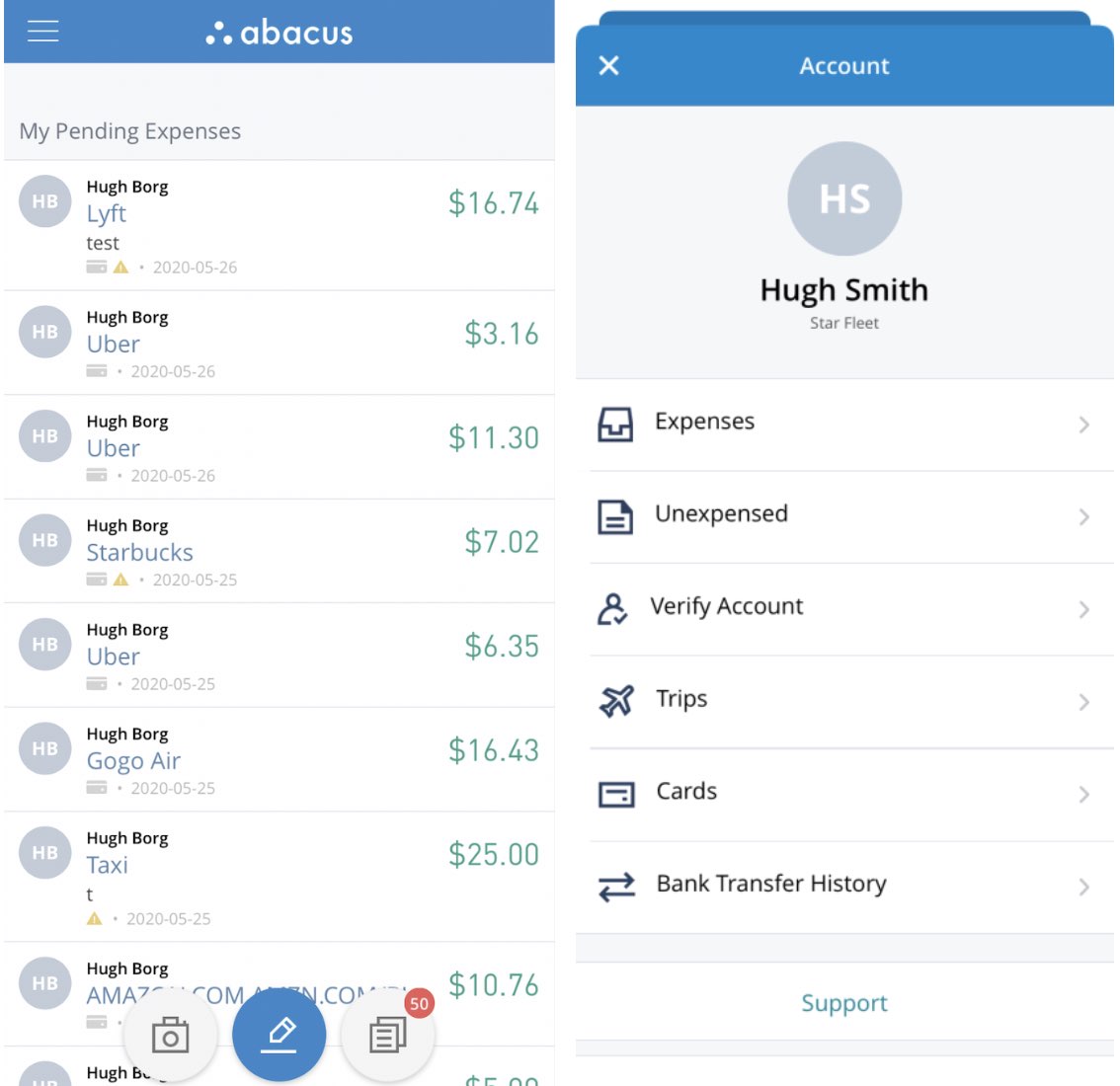
2. This will show you a list of unexpensed transactions. Abacus will automatically match any submitted receipts to the corresponding charge and fill out the fields based on previous expenses. If the expense is violating any of your organizations rules you will see the yellow (optional) or red (requirement) notification symbols.
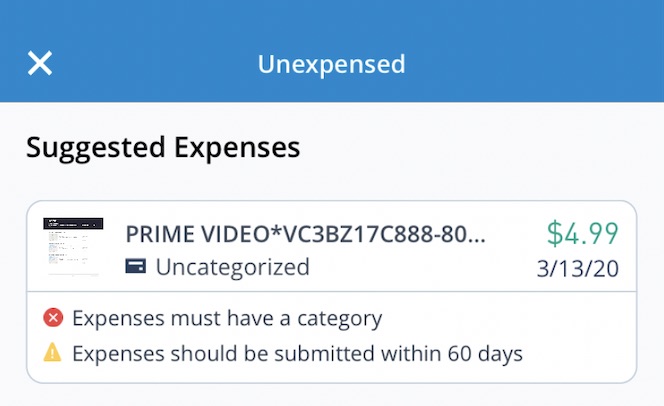
3. Tap on the transaction and check the fields/ receipt. You can make any changes or add further detail and then submit the expense. If the transaction shows as pending then you will see the option to “Queue Expense”. This will automatically submit once it becomes posted.
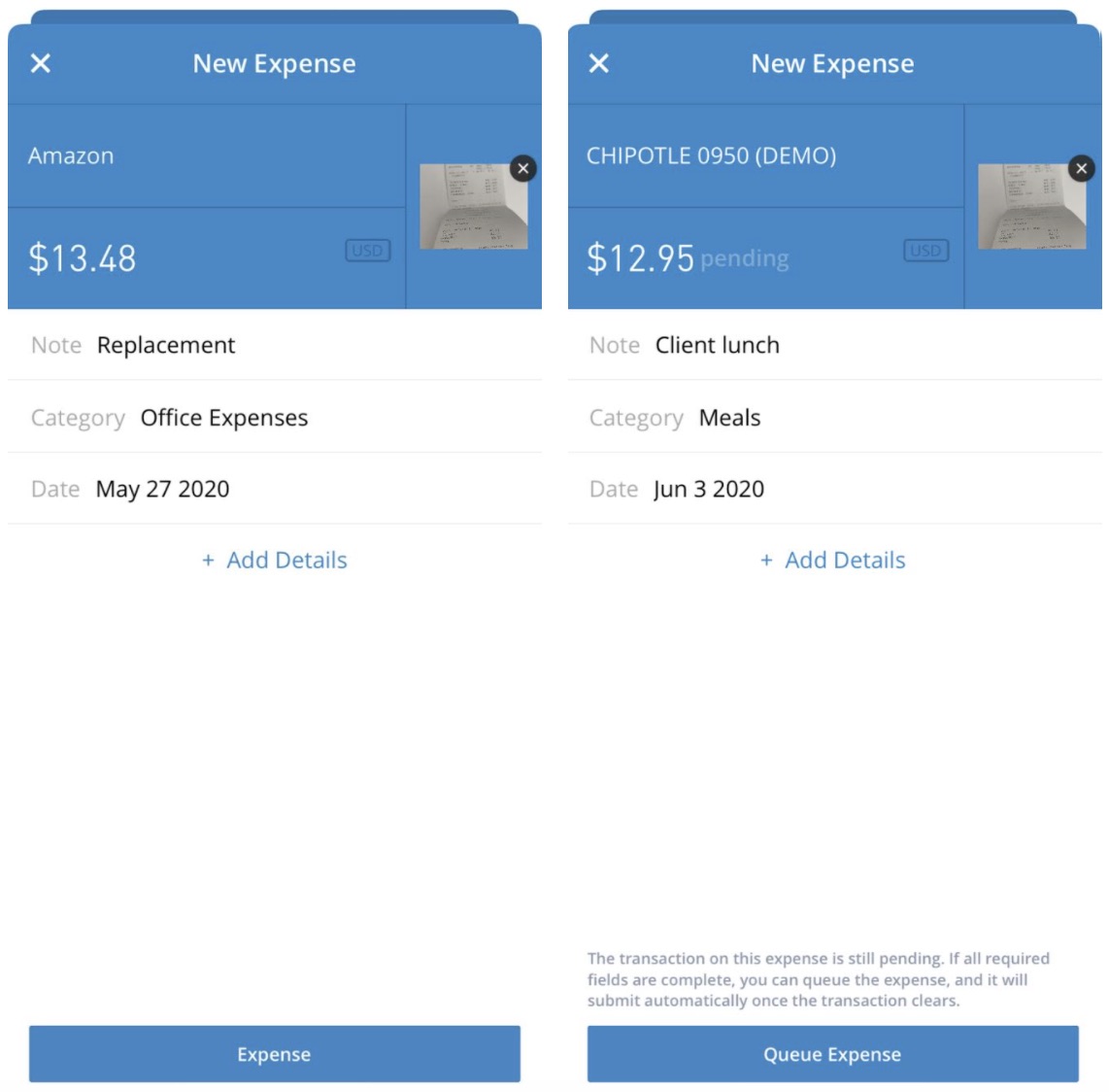
Submitting from the Cards tab:
1. Tap on the three lines on the left hand corner of the home screen and then select “Cards” from the menu:
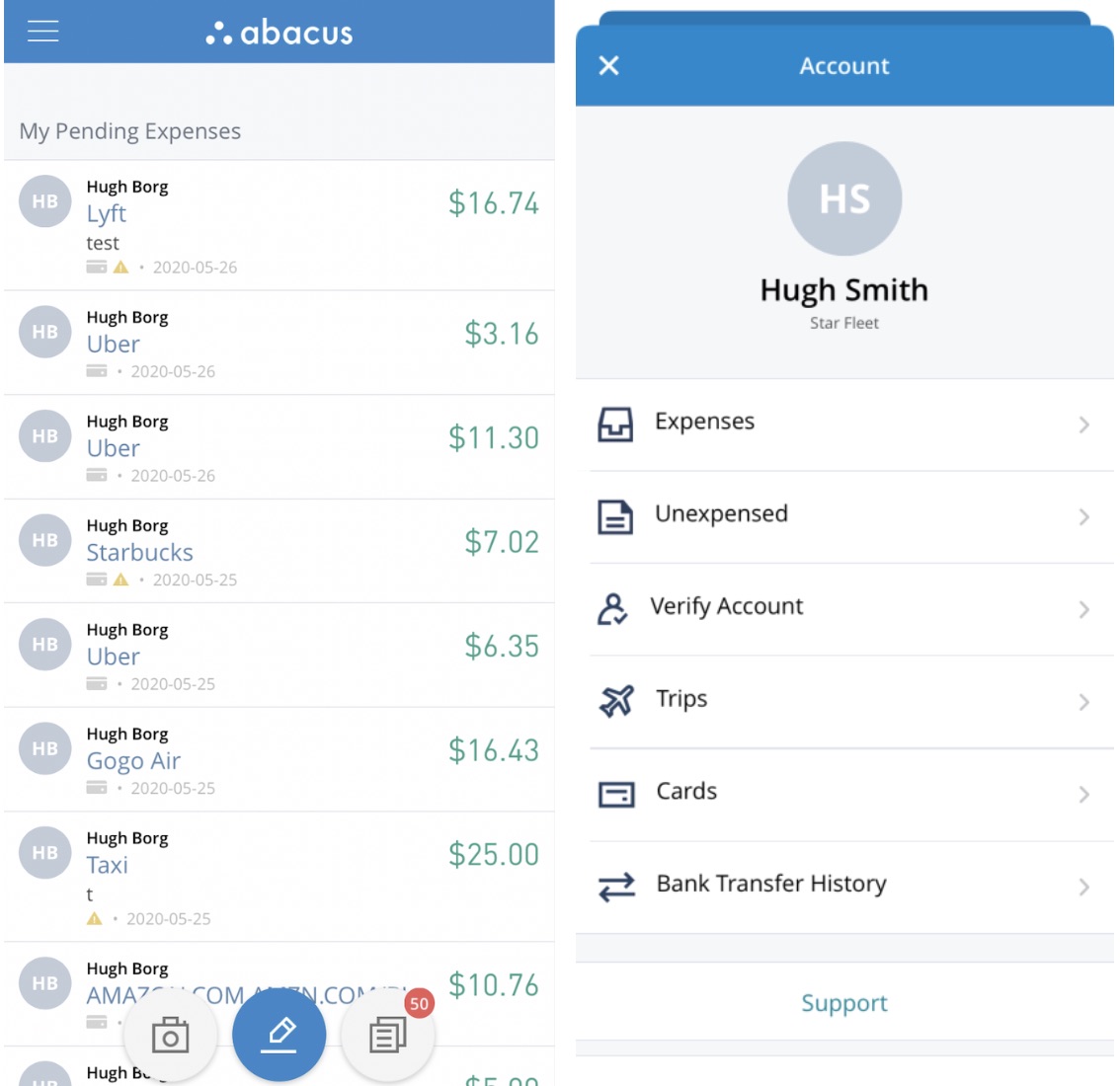
2. Tap on the transaction from the list, fill in information on the expense form that appears, then hit send. If you have multiple cards you can swipe on the card image to move between them.
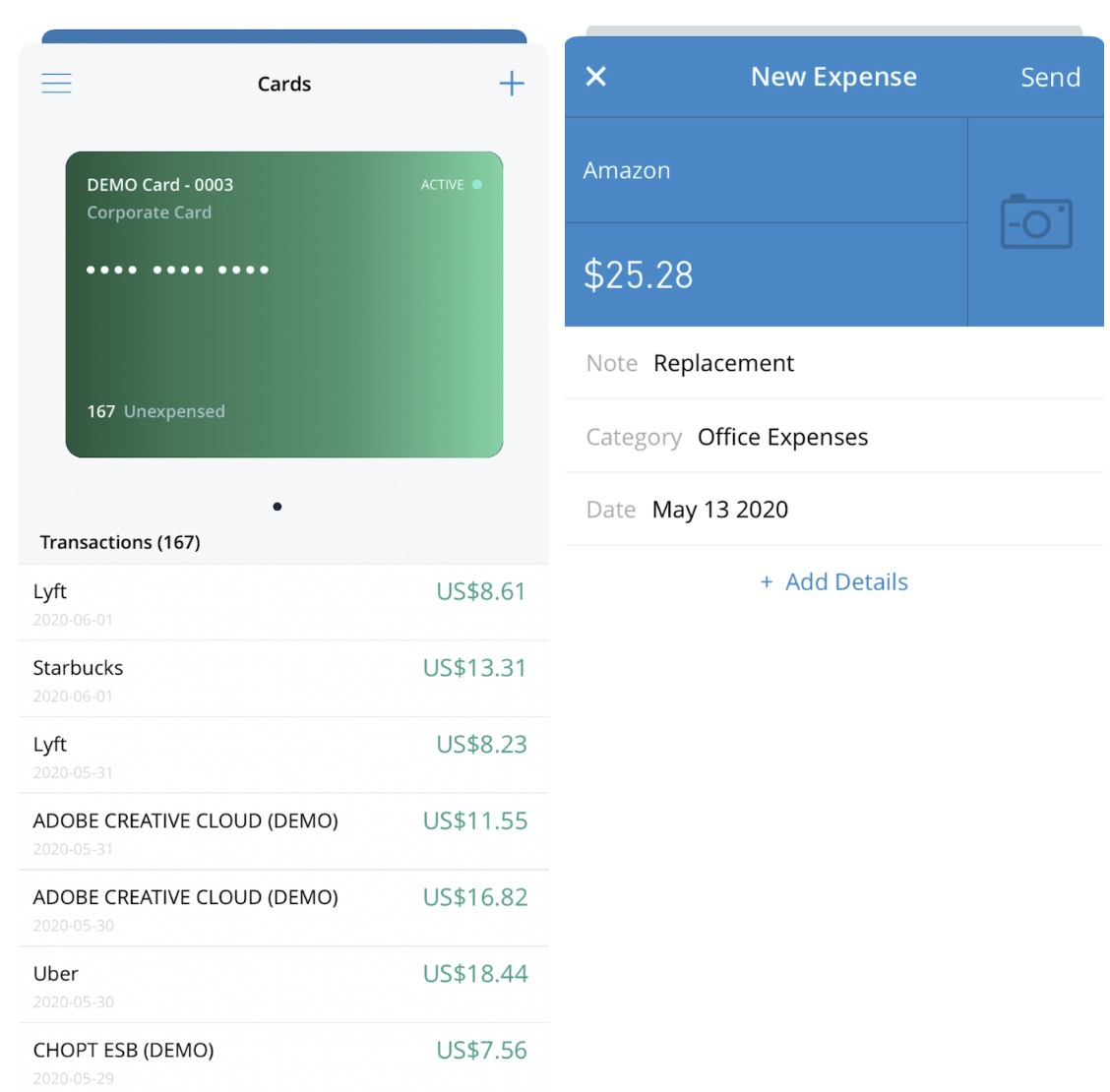
Expensing corporate card transactions from the Android app:
On your home screen, click the “+” icon in the lower left-hand corner. You’ll see the option to ‘Expense Card Transaction.’
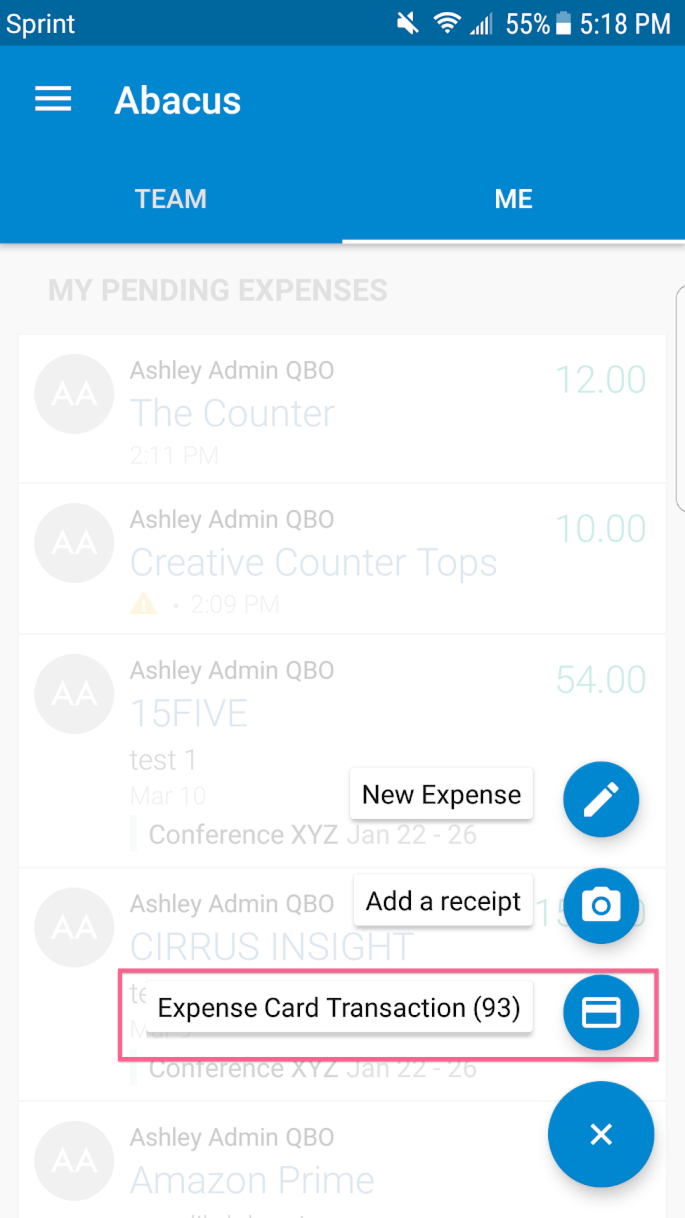
This will take you to your card feed, where you’ll see all of your transactions listed.
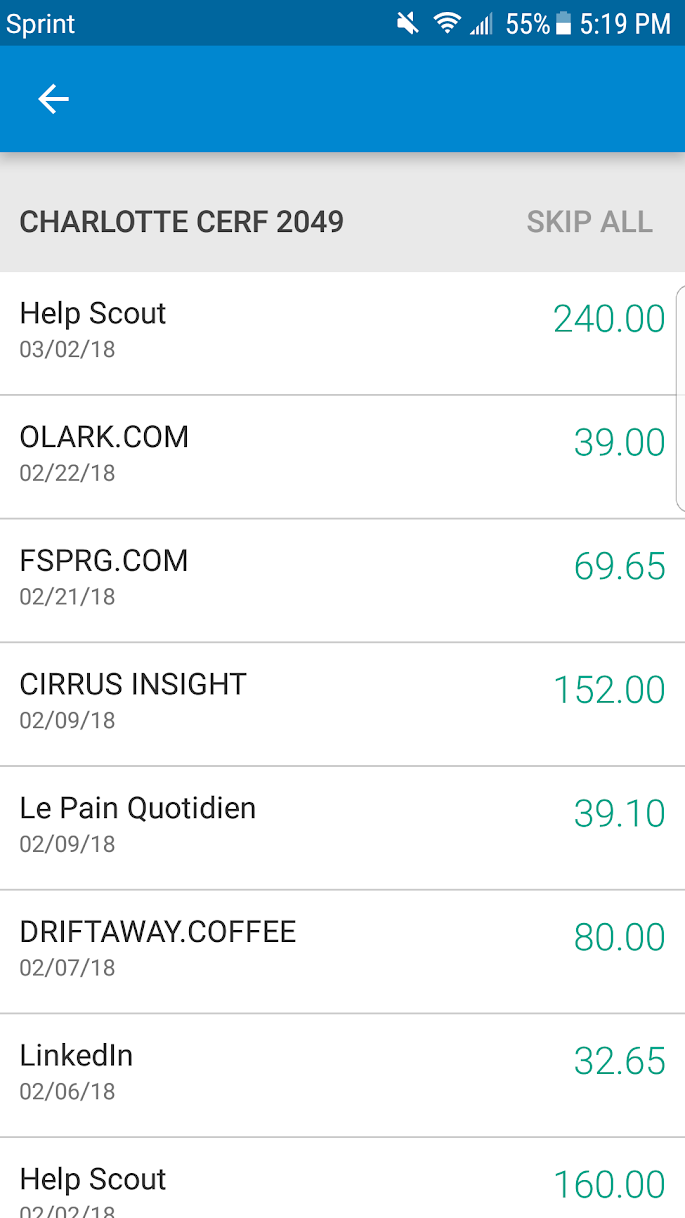
To expense any transactions, just swipe left!
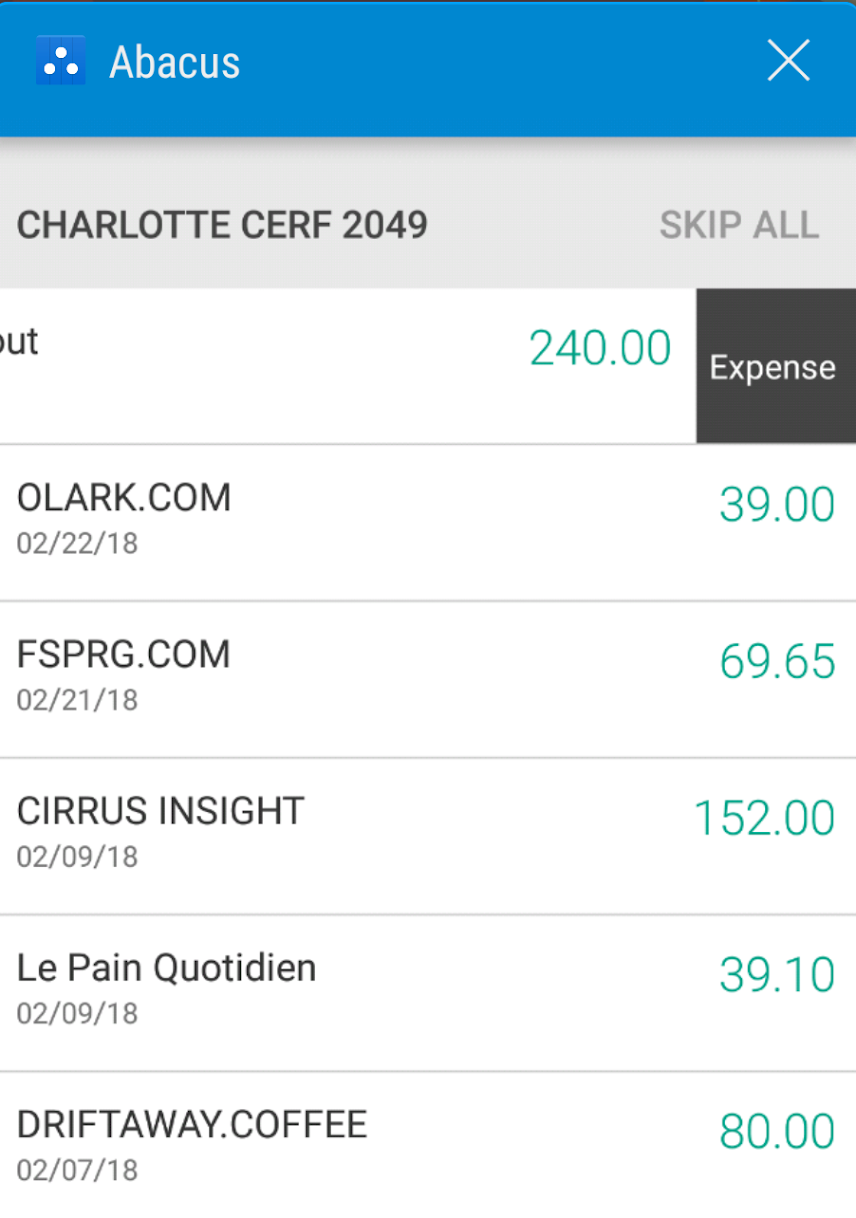
How to expense a Corporate Card Transaction from the web:
Navigate to either your Suggested Expenses or Cards page in Abacus (on web or mobile). Click “expense” next to the card transaction, and fill it out like a regular expense.
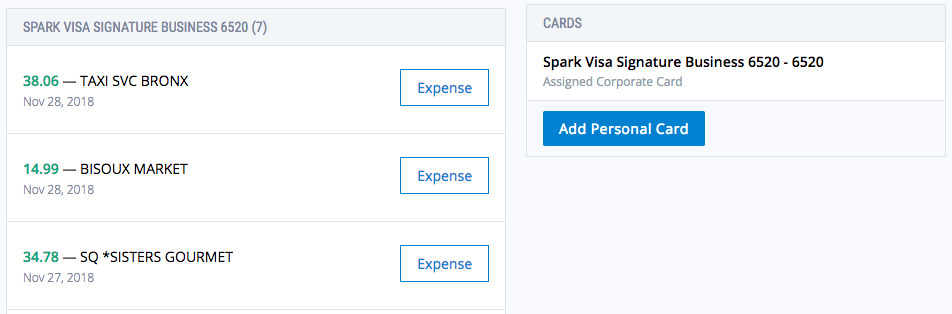
Please note that we only allow Admins to skip corporate card transactions such as payments, but some companies prefer that those transactions are submitted as well. Please check with your admin to see if they’d like you to submit negative transactions.
IMPORTANT: If you are managing a corporate card, make sure you expense only what we import from your card. Otherwise any expense you create from scratch will be considered a reimbursable expense. Managers and Administrators, you can verify that expenses have originated from a corporate card when looking at the detail of the expense like below:
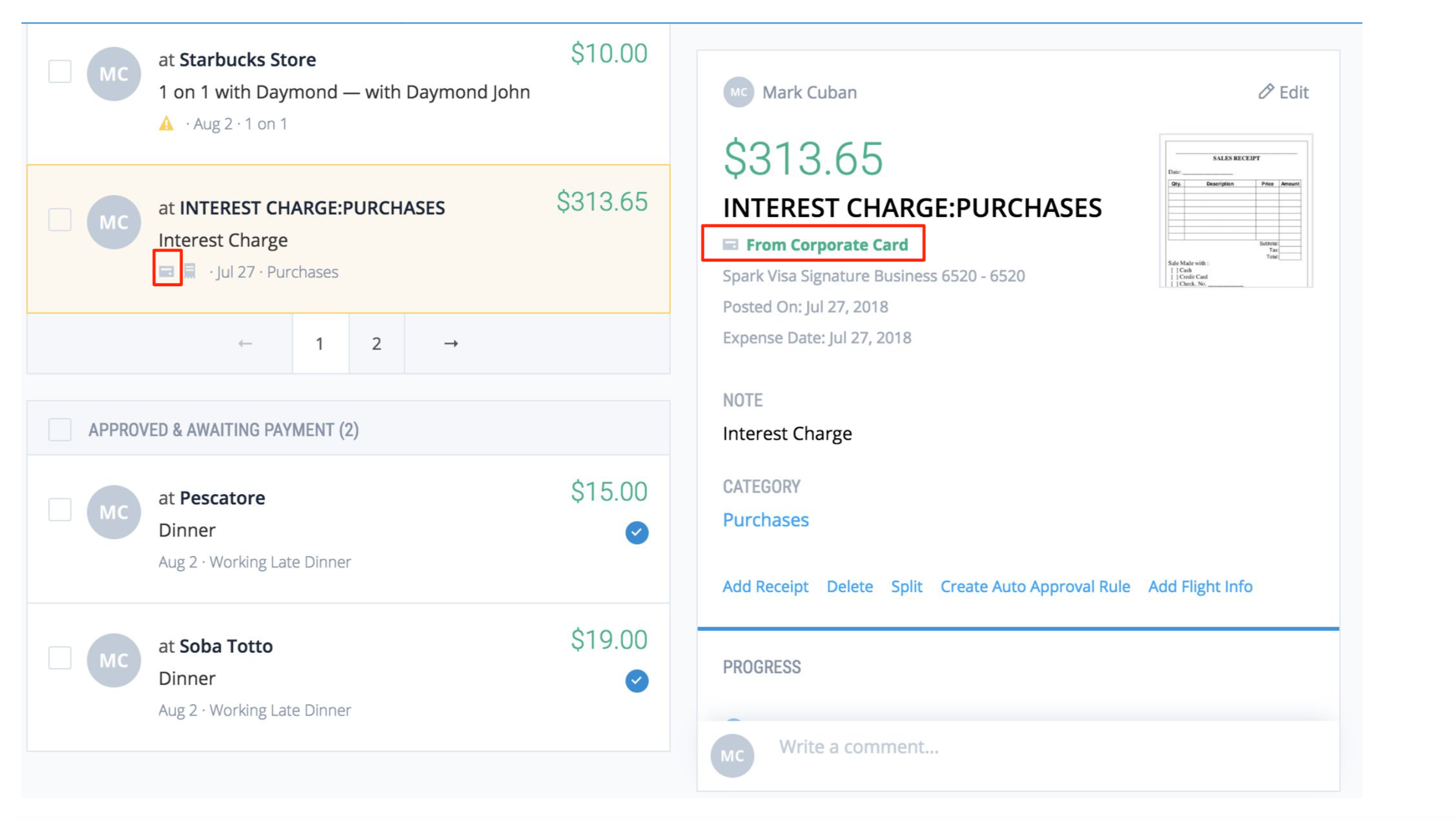
What’s the difference between a Corporate and Personal card?
It’s a corporate card if…
- The company is paying the bill
- You do not require reimbursement for expenses incurred on this card
It’s a personal card if…
- You are paying the bill
- You need to be reimbursed for expenses incurred on this card
But what if all expenses incurred on this card are business related?
- Yup, still a personal card! If you require reimbursement for these expenses, you should indicate that it’s a personal card in Abacus.
For more information on personal cards in Abacus, check out our article on connecting a personal card.
FAQ on managing your Corporate Card with Abacus
Q: How often does Abacus import transactions, do employees have to wait till the end of the month?
A:We display your card transactions as soon as we receive them from the card provider/ bank. This is typically within 1-2 business days of the posted date.
Q: How many cards can I connect?
A: You can connect an unlimited number of cards. Most users connect at least one corporate card and a personal card.
